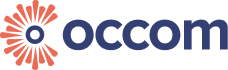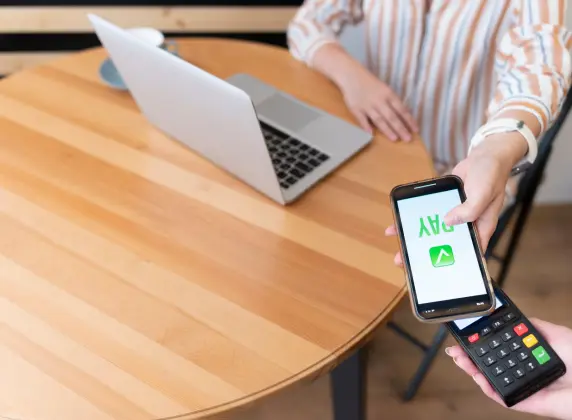Appointments & Installation
Unfortunately, NBN and Opticomm technician appointments are only available on weekdays (Monday to Friday) during standard business hours. Weekend installations are not currently supported by the network providers.
We currently do not have the capability to track the technician’s visit in real-time. Additionally, since the technicians are deployed by our upstream provider, we are unable to monitor their exact location during the visit. However, you will be informed by the technician is on their way and will contact you within the scheduled time slot. Please note that technicians may sometimes arrive a little earlier or later, often within half an hour of the scheduled time. We appreciate your understanding and patience.
If your appointment is scheduled more than 24 hours in advance, please contact our customer service team who will be pleased to assist you with updating your appointment information.
If the appointment is within 24 hours, we regret that changes are generally not permitted, and we appreciate your understanding in this matter.
Yes, especially if internal access is required or it’s a new development. You should be present at the premises or someone above the age of 18 can also be considered.
Whether on-site service is needed depends on the network activation address. If the infrastructure and equipment at your address are already set up, or if you’ve already activated the service and just want to transfer it to our network, we can usually activate the service remotely without the need for an on-site visit.
The availability of on-site support depends on the specific service address. Occom primarily provides remote assistance through online and phone support channels to ensure efficient service delivery.
If on-site assistance is required due to special circumstances, please contact our customer service team for further evaluation and arrangements.
As your ISP, we understand your concern about potential damage to your walls or property during installation. Typically, whether any damage is necessary depends on the specific requirements of the installation process. The Technician will assess your premises and can specify if any damage is required to pass cabling or install other necessary equipment. Rest assured, the technician aims to perform the installation with minimal impact and will inform you beforehand if any modifications are needed.
Billing
If you are the first user activating the service at a property, the NDC is applicable. Additionally, activation fees may apply to some upstream providers, like Redtrain Networks, which can be waived if you opt for a contract.
No, OCCOM does not accept prepaid Visa/Mastercard or gift cards.
You can request cancellation via phone, email, or live chat. If you are on a contract, a $99 early termination fee may apply. A 30-day notice is required for cancellation.
You can request cancellation via phone, email, or live chat. If you are on a contract, however, a prorata last bill will be charged from the date of cancellation until the preceding 27th of the month.
Occom bills customers on a monthly basis. The exact billing date depends on your activation date.
There are no charges for plan upgrades. It is free. Only the monthly fee adjustment applies on a prorata basis.
If you have concerns about your bill, please contact our customer support team promptly through call, live chat or email. We are committed to resolving any billing issues in a timely and transparent manner.
If you have concerns about your bill, please contact our customer support team promptly through call, live chat, or email. We are committed to resolving any billing issues in a timely and transparent manner.
Your bill is generated on the 28th of every month, covering the billing period from the 28th of the previous month to the 27th of the current month.
- You will receive the bill via email within 3-5 days after the 28th.
- The payment due date is the 15th of each month.
Business
Occom offers business fiber optic services designed for companies, shops, office buildings, and other commercial users. Compared to residential broadband, business fiber typically offers higher stability, faster upload/download speeds, lower latency, and priority technical support to meet the needs of businesses for office work, data transfer, video conferencing, and multi-device connectivity.
Get a quote for business fibre services with a customised solution. Email your contact details and requirements to business@occom.com.au. Our team will get in touch with you as soon as possible to provide expert advice.
1. Scale-Easily upgrade speed and bandwidth as your business grows — no costly fibre upgrades needed. Stay ahead with infrastructure that scales when you need it.
2. Speed-With up to 10G/10G symmetrical speeds on dedicated business level fibre, experience faster, congestion-free performance and seamless business growth.
3.Secure-Ensure enterprise-grade security and reliability with a dedicated link, dual backhaul protection, and optimized routing — delivering a stable and highly secure network for your business operations.
4.Support-Our 365-day online, multi-language support team, along with on-site tech experts, ensures fast issue resolution and minimal downtime, keeping your business running smoothly.
1. A Guaranteed SLA- With 99.95% service uptime backed by dual diverse backhauls and built-in redundancy, you can count on uninterrupted connectivity and seamless business operations.
2. Free Static Public IP- Enjoy a free static public IP for secure remote access, reliable hosting, and seamless business networking.
3. Fast Installation-Buildings with pre-built Occom 4S fibre allows for standardized setup and rapid provisioning in sub 10 days. Get connected quickly with a seamless, hassle-free installation.
4. Cost Savings-Enjoy double the speed at no extra cost or save 20% on your current business level Internet bill with transparent pricing and flexible plans.
5. No Lock-in Contract-Stay flexible with month-to-month plans — no long-term commitment required. Perfect for businesses that value freedom and control.
Device Information
Yes. You can use mesh systems or secondary routers to extend your network coverage. We sell Asus Mesh routers. Please contact us if you would like to place an order.
Not always—but it depends on your current modem/router’s capabilities.
If you’re upgrading to a higher-speed plan (like 100Mbps or 1000Mbps), your existing modem/router must support those speeds, especially on the WAN (Internet) port. Some older devices may bottleneck your speed, even if your plan allows for higher performance.
To check if your router is compatible:
Visit the official website of your router’s brand (e.g., TP-Link, Netgear, Asus).
Look up your router model and check the WAN port speed—it should be at least 1 Gbps for high-speed plans.
Ensure the device supports AC (Wi-Fi 5) or AX (Wi-Fi 6) standards for better wireless performance.
If your router doesn’t meet these specs, we recommend upgrading to ensure you get the full benefit of your new plan.
Most modern routers are compatible with our service. Just make sure:
-The router supports PPPoE.
-The router is not locked to another provider.
-If you require a landline/VoIP service, make sure your router supports it.
Firmware updates are automatic. For manual updates, you need to login into the router IP and select the Option Administration < Firmware Upgrade and and then upload the Firmware file. This file can be downloaded from the Official website of the Router's Manufacturer. You can also contact support or refer to your router’s manual.
For this you need to login into the router IP.
– You can use a Mobile phone or laptop and connect it with the Wifi.
– Login into the router IP which is 192.168.1.1 or 192.168.0.1 generally or this IP can be found on the label present on the back or bottom side of the router.
– After entering the router IP, Enter the username and password to login which you may have set during the initial configuration or router setup (For BYO router/modem) process when you were connecting the router for the very first time. If it is an ASUS router supplied by OCCOM please try username = admin
password = Occom_1234 or OCcom_1234
– Then scroll or locate the option parental controls or URL filtering. If it is an OCCOM Asus router this option can be found in AiProtection
– Then in the Parental control you can enter the MAC address of the device on which you want to block specific websites or limit the access. You can also enter the URLs of the specific websites that you would like to be blocked.
MAC Address of the devices like mobile phone or laptop can be found in the system settings under the about option.
Access your router settings by logging into the router IP and enable guest mode under the wireless section. On the Guest Mode page you can set the Name of the Guest Network, password or key to connect to that network. You can also put the TIme schedule as well on the Guest Network thus restricting or allowing the access of the internet to the devices that is connected to that Guest network for a limited period of time in a day thus setting it up on an Automatic function.
If you’re living in a granny flat, the best router option depends on whether the internet service is installed directly in your unit or shared from the main house.Normally NBN fiber box installed at the main house
🔹 1. Fibre/NBN box is installed directly in the granny flat:
You can use a regular standalone router AX1500 to AX3000 range that suits the size of the flat.
Recommended models: TP-Link AX1800 2 , ASUS RT-AX52,ASUS RT-57
Tip: Wi-Fi 6 models are better for speed and reliability in small spaces.
🔹 2. Internet is shared from the main house:
You will likely need a mesh system or Wi-Fi extender to extend the signal to your granny flat.
Best solution: Use a 2- or 3-node mesh Wi-Fi system (like ASUS RT-57 AX3000 (2 or 3-Pack)) — one node in the main house, another in the granny flat.
Alternative: Use a wired Ethernet cable from the main house to connect a second router or access point in the granny flat.
Tip: If the distance is far or there are thick walls, wireless signal may weaken. A wired backhaul (Ethernet cable) gives the most stable connection.
For standalone houses, especially larger ones (over 300 square meters or multi-storey), we recommend a high-performance router or a mesh Wi-Fi system with 2–3 nodes.
AX3000 or higher Wi-Fi 6 models will provide strong and stable signals throughout the entire house, even extending to your backyard.
Recommended systems:
ASUS RT-57 AX3000 (2 or 3-Pack)
Tip: For houses, a mesh system with Ethernet backhaul (wired connection between nodes) can offer significantly better performance.
This is because house structures—such as concrete walls—can weaken or block Wi-Fi signals, so we recommend using wired connections between mesh units wherever possible (you may need to consult your cabler for setup).
Townhouses and duplexes often have two floors and longer layouts, so a stronger router or a 2-pack mesh Wi-Fi system is recommended.
Look for routers with AX3000 to AX6000 Wi-Fi 6 capability to ensure good coverage on both levels.
Recommended options:
TP-Link AX3000 2 pack or 3 pack
Tip: Place one mesh node near your fiber box and the second node on the other floor or at the far end of the home.
If you’re living in an apartment or unit, a basic to mid-range Wi-Fi 5 or Wi-Fi 6 router should be sufficient. Look for models like AX1500 to AX3000.
These routers provide enough coverage for smaller spaces and support multiple devices.
Recommended models:
TP-Link AX1800, ASUS RT-AX52,ASUS RT-57
Tip: If your apartment has thick walls or is a corner unit, you might consider adding a Wi-Fi extender or a simple mesh system.
For optimal WiFi performance, Occom recommends using a dual-band router — now the standard in most modern homes.
Why dual-band?
Single-band routers (2.4GHz only) offer wide coverage but are more prone to interference and slower speeds, especially in crowded areas.
Dual-band routers support both:
2.4GHz: Longer range, better wall penetration, but slower and more interference
5GHz: Faster speeds, less interference, ideal for streaming and gaming at shorter distances
Current trend
Most new routers are dual-band or even tri-band, designed for today’s device-heavy households
5GHz has become the preferred choice for high-speed tasks
Mesh systems and WiFi 6 routers are also becoming more popular, offering better performance across large or multi-room homes
Occom’s tip
For the best experience, connect to the 5GHz band whenever possible — especially when you’re near the router or in open spaces.
You will be automatically transferred to No-Lock in contract and you internet services will be continued unless you inform us to cancel it. The services can be cancelled as per 30 days notice policy.
Place your router in a central location in your house, elevated area free from obstructions like metal appliances and thick walls.
You can use almost any standard router with a WAN (Internet) port, as the fiber box acts as the modem.
No built-in modem is required — just a good-quality router.
✅ Recommended:
For small to medium (50-100 square meters) homes: ASUS RT-AX52,
For medium (100-200 square meters) homes: ASUS RT-57
For large (over 300 square meters or multi-storey) homes: ASUS RT-57 AX3000 (2 or 3-Pack)
Tip: Make sure the router supports PPPoE login.
These connection types need a modem-router combo.
✅ Recommended options:
Modem-router combo: TP-Link VX230v
Important:
For FTTN/FTTB: VDSL modem is required.
Most routers will work if your new address uses the same technology. But if at the new address the technology is different from the previous address then you have to buy a new modem that you can buy it from the market based on our recommendation or can be completely your decision. Else you can buy it from us.
internet
Please connect your computer’s Ethernet port to the optical fiber box using a network cable, then follow the steps below:
Windows Direct Dial-Up Settings (PPPoE)
1. Open Network & Internet Settings:
2. Right-click the network icon in the lower-right corner of the taskbar → Select “Network & Internet Settings”.
3. Choose Dial-up:
Click “Dial-up” → “Set up a new connection”.
Select Connect to the Internet:
Choose the “Broadband (PPPoE)” option.
4. Enter your network account credentials:
Enter your broadband username and password in the respective fields (this information can be found in the email with the subject ‘OCCOM Service Activation Notice’).
Check “Remember this password” for automatic connection next time.
5. Click “Connect” and wait for the connection to be established.
📌 Tip: If the connection fails, please check whether the network cable is properly plugged into the correct port, or whether a VLAN ID is required (some providers may require this setting).
Occom is a top-rated OptiComm service provider in Australia, rated 4.9/5 stars from over 1500 Google reviews. Occom has higher bandwidth and smart internet routeing to ensure we provide the speeds we promise. On top of that, Occom offers flexible, affordable plans and a selection of hand-picked modems from the world’s best brands. Our customer service team will be glad to help with configuration if you wish to BYO. We are proud of our fantastic customer reviews and strive to provide the services and customer support to meet the highest standards. No matter if you’re renting a studio, a student sharing a flat in Melbourne, a big suburban family up in Sydney’s north shore, or doing home office in Brisbane/Adelaide. We’ve got a perfect internet solution that you’ll love.
Occom is a top-rated RedTrain service provider in Australia, rated 4.9/5 stars from over 10,000+ Google reviews. Occom has higher bandwidth and smart internet routeing to ensure we provide the speeds we promise. On top of that, Occom offers flexible, affordable plans and a selection of hand-picked modems from the world’s best brands. Our customer service team will be glad to help with configuration if you wish to BYO. We are proud of our fantastic customer reviews and strive to provide the services and customer support to meet the highest standards.
Occom is a top-rated SUPA Networks service provider in Australia, with a 4.9/5-star rating from over 8000 Google reviews. Occom offers higher bandwidth and smart internet routeing to ensure we provide the speeds we promise. Additionally, Occom offers flexible, affordable plans and a selection of hand-picked modems from the world’s best brands. Our customer service team is ready to help with configuration if you wish to bring your own modem. We take pride in our fantastic customer reviews and strive to provide services and support that meet the highest standards.
If your address is eligible, Occom will help you upgrade to FTTP with $0 standard installation when you sign up for an eligible speed plan.
Generally, all our fibre plans offer unlimited data, with no usage limits. You can enjoy high-speed internet worry-free, without the concern of excess charges.
Various speed tiers are available for OptiComm’s fibre internet connections. Opticomm’s broadband plans have maximum download speeds of 12 megabits per second (Mbps), 25 Mbps, 50 Mbps, 100 Mbps, 250 Mbps, or 1000 Mbps (1 Gbps). Currently, the 1Gbps Lightning Plan is the highest internet speed available to residences in Australia. Occom is one of the few OptiComm service providers who can provide the 1Gbps plan. Customers are able to choose between these plans depending on their speed preference.
SUPA Networks offers various speed tiers for fibre internet connections, including maximum download speeds of 25 Mbps, 50 Mbps, 100 Mbps, 250 Mbps, 500 Mbps, 750 Mbps, and 1000 Mbps. Customers are able to choose between these plans depending on their speed preference.
Upgrading to FTTP can provide access to faster and more stable internet. By upgrading, you can unlock the access to SuperFast (250 Mbps) and UltraFast (1000 Mbps) tiers of download speeds.
In a standard nbn FTTP upgrade, the following steps must be completed:
- Occom will arrange for an nbn® technician to assess the surroundings of your premises prior to the installation. This will help the technician identify any potential obstacles early and prepare for your upcoming installation appointment.
- After the 1st appointment, a 2nd appointment will be scheduled for the installation of the nbn® equipment both inside and outside your premises. You, or an authorised person over the age of 18, must be present during the installation to provide the technician with access to both internal and external areas of your premises.
If you are the tenant of the premises, you may be required to show the nbn® technician written approval of the upgrade before the installation begins.
Once your FTTP upgrade is complete, you will need to connect to the new nbn® connection box by using an Ethernet cable and a compatible modem router.
Usually, Opticomm will be found servicing new or recently developed apartments, estates, and communities. In most cases, OptiComm will be the sole fibre provider for a residence, and you will not be able to use NBNCo or other companies’ fibre in OptiComm-serviced properties. If you are uncertain about whether OptiComm services your property, our support team will help you check. Even if your residence is not covered by OptiComm, we will help you find the best solution and get you connected quickly and efficiently.
Usually RedTrain will be found servicing new or recently developed apartments, estates and communities. In most cases, RedTrain will be the sole fibre provider for a residence, and you will not be able to use NBNCo or other companies’ fibre in RedTrain serviced properties. If you are uncertain about whether RedTrain services your property, our support team will help you check. Even if your residence is not covered by RedTrain, we will help you find the best solution and get you connected quickly and efficiently.
Upgrades are currently only available at selected FTTC and FTTN addresses. You can check the eligibility via the search bar at the top of the page.
OptiComm is one of Australia’s biggest Fibre-to-the-Premises (FTTP) wholesale network infrastructure carriers, who provide fibre connections to new homes, apartments, and business buildings. OptiComm designs, builds, operates, and maintains fixed-line access and fibre-based telecommunications networks, much like NBNCo does. Opticomm operates an open-access telecommunications wholesale service in Australia and has been building fibre infrastructure since 2007. In the open access system, internet service providers (also known as retail service providers) such as Occom purchase bandwidth from wholesale providers (e.g., OptiComm) and deliver internet services to end users.
Yes, you will receive a call from the technician on the day of booked appointment slot. The technician may even arrive Half an hour before or after the scheduled time slot. If you are not able to respond to the call they will arrive at your house or apartment and then it will be your responsibilty to provide the access to the technician to your premises.
Mobile
Occom Pty Ltd (ABN 58 608 289 425) uses part of Telstra’s 3G, 4G, and 5G mobile networks. The service provides 5G coverage reaching at least 75% of the Australian population. The Telstra Wholesale mobile coverage footprint reaches more than 98.8% of the Australian population and covers more than 1.6 million square kilometres of Australian landmass. Telstra’s 3G Network (850 MHz band) will close in mid-2024.
The network capability of Occom’s 5G mobile plans network has access to download speeds capped at 250 Mbps. 5G upload speeds will typically be 1 to 40 Mbps. On 4G (while on a 5G plan), typical download speeds are 5 to 180 Mbps, and upload speeds are 1 to 40 Mbps in 4G coverage areas. On 3G, typical download speeds are 1.1 to 20 Mbps, and typical upload speeds are 300 kbps to 3 Mbps.
The network capability of Occom’s 4G plans has access to download speeds of 10 Mbps up to a speed cap of 100 Mbps on 4G. Upload speeds will typically be 1 to 40 Mbps. On 3G, typical download speeds are 1.1 to 20 Mbps, and typical upload speeds are 300 kbps to 3 Mbps.
Speeds may vary due to factors such as location, device capabilities, distance from the base station, local conditions, concurrent users, hardware and software configuration, and download/upload destination.
Please follow the instructions below to activate your eSIM and start enjoying our reliable and high-quality mobile network service:
1. Go to Occom website at https://site.occom.com.au/activate/
2. Fill out the activation form with the required information.
3. Once you submit the form, your SIM card will be activated within 24 hours. (If you have your own number and want to transfer, you will receive a phone call from our support team to complete verification before activation is processed)
4. Once the service is activated, you will received an email “Welcome to your new eSIM service”
5. Scan the QR code in the email to activate your eSIM.
6. Follow the onscreen instructions on your mobile device.
For iPhone:
Tap Add Mobile Data Plan.
Once completed, you should be able to see in added on the device.
For Android:
Once QR code is scanned, the device will check the SIM information, click ‘Add’ and the device should start to download and install the eSIM profile.
Check service:
Once plan has been activated, make a call on your device to check its connectivity. If you can’t make a call, please feel free to contact our customer service team.
Please follow the instructions below to activate your SIM card and start enjoying our reliable and high-quality mobile network service:
1. Go to Occom website at https://site.occom.com.au/activate/
2. Fill out the activation form with the required information, including your SIM card number (a 13 digit number starting with 4000) and personal details.
3. Once you submit the form, your SIM card will be activated within 24 hours. (If you have your own number and want to transfer, you will receive a phone call from our support team to complete verification before activation is processed)
We offer eSIM service as long as your devices support this feature!
please make sure your device supports eSIM functionality. Most Apple iPhones sold in Australia from iPhone XS, XR, and later models (including iPhone 11 or above) support eSIM. You can check your phone’s settings or contact the retailer where you bought your device to confirm compatibility. Each account gets one free eSIM. If you switch to a new device later, a $5 reissue fee applies for activating a new eSIM.
You sure can. OCCOM customers stay because they want to, not because they have to. Before you transfer or cancel your OCCOM Number, please contact us on LiveChat or via email to give us a heads-up; this will help with correctly addressing your final bill.
• If you’re transferring your OCCOM number to a different Aussie telco, you can contact them to arrange the transfer after you give us a notice. Your new provider will touch base with us to organise the transfer and cancellation of your OCCOM service.
• If you’re not forfeiting your OCCOM number, you must contact OCCOM. You will lose your OCCOM mobile number, along with any unused OCCOM credit and/or data and any saved voicemails. If you want to use OCCOM again in the future, you’d simply need to buy a new SIM plan.
For plans with 25GB or more:
Enjoy unlimited international calls and SMS to 15 designated countries/regions (including Mainland China, Hong Kong, Malaysia, Singapore, Thailand, Vietnam, UK, France, Ireland, Greece, Germany, India, New Zealand, South Korea, and the USA). To call destinations outside these areas, contact our customer service to activate a PAYG plan.
For plans with 25GB or less:
To make international calls or send international SMS, contact customer service to activate a PAYG plan.
PAYG pricing details:
Refer to: https://occom.com.au/terms/mobile/mobile_PAYG_rates.pdf
Reply with Live Agent and we’ll respond quickly to help you with the best plan for your needs!
Absolutely! Port your number in 3 steps:
– Keep your current plan active
– Share your carrier account/PIN
– Contact our sales team
We’ll handle the rest and match you with the right plan.
To access and manage your OCCOM account via the customer portal, please follow the steps below:
1. Click the portal link:
2. Enter your account number and password.
- Your account number can be found in the email titled “Your OCCOM Service is now Active”.
3. If this is your first time logging in or if you’ve forgotten your password, click “Forget Password”.
4. Choose to receive a One-Time PIN via email or SMS.
5. Enter the One-Time PIN you received.
6. Reset your password and click Submit.
7. Use your new password to log in to the customer portal.
Please note: You may be asked to verify your identity again after resetting your password.
Once logged in, you can view your usage, update details, and manage your services.
If you encounter any issues logging in, please feel free to contact our support team.
Data banking means you can roll over and save any unused data. Occom Mobile offers up to 500GB of data storage. For example, if you’re on the 10 GB plan and you only use 3 GB for the month, next month you’ll have 10 GB plus the 7 GB left over from the previous month, for a total of 17 GB. So long as you pay your bill on time, and do not downgrade your plan, your banked data will never expire.
Since OCCOM uses the Telstra mobile network, you can check coverage availability by visiting the Telstra coverage map(https://www.telstra.com.au/coverage-networks/our-coverage) or by contacting OCCOM directly.
Transferring your mobile number is easy; all you need are your account details with your current Aussie telco. You don’t have to cancel your plan with them; just kick off the transfer with us.
OCCOM sim-only mobile plans are all postpaid, featuring an on going auto-renew that renews on a month-to-month basis. Every month you’ll receive a bill and at the end of that billing cycle your plan inclusions will automatically refresh, making it simple for customers to pick a mobile phone plan that suits both their wallet and usage habits. The bill will have a fixed amount at the end of each month. If you exceed your data limit, calls or SMS allowance, the services will continue, however excess charges will added to your next monthly bill.
When you’ve used up all the data included in your plan, your data will typically reset at the start of the next billing cycle (on the 28th).
For Mobile SIM (SIM-only plans): We offer an Auto Top-Up feature. Each top-up of $10 adds 2GB of data, and this can occur up to 5 times per billing cycle. Once the 5 auto top-ups are used, the feature will stop automatically, and your data connection will be suspended until the next billing cycle (on the 28th). You will receive an SMS notification from MyAcct each time 2GB of data is added.
For Mobile Broadband (MBB): There is no Auto Top-Up feature. Once your data runs out, your connection will be suspended until the next billing cycle (on the 28th).
If you need more data after using all 5 auto top-ups on your SIM card, or if you’d like to top up additional data for your MBB service, please contact Live Agent directly for further assistance.
When you’ve used up all the data included in your plan, your data will typically reset at the start of the next billing cycle (on the 28th).
For Mobile SIM (SIM-only plans): We offer an Auto Top-Up feature. Each top-up of $10 adds 2GB of data, and this can occur up to 5 times per billing cycle. Once the 5 auto top-ups are used, the feature will stop automatically, and your data connection will be suspended until the next billing cycle (on the 28th). You will receive an SMS notification from MyAcct each time 2GB of data is added.
For Mobile Broadband (MBB): There is no Auto Top-Up feature. Once your data runs out, your connection will be suspended until the next billing cycle (on the 28th).
If you need more data after using all 5 auto top-ups on your SIM card, or if you’d like to top up additional data for your MBB service, please contact Live Agent directly for further assistance.
1. Unable to Access the Internet / Slow Data Speeds
Possible Causes & Solutions:
A. Weak or Unstable Network Signal
Explanation: Being in areas with poor coverage (e.g., basement, elevator, remote regions) may result in slow or no data connection.
Solution: Please check the signal strength on your phone. Try restarting your phone or resetting your network connection. Then move to an open area with better reception and observe if the data speed improves.
B. Data Allowance Exhausted
Explanation: If you have used up your data allowance, you will not be able to access the internet.
Solution: A system-generated SMS will be sent when data usage is nearing the limit or has been exhausted. Please check recent text messages for any usage alerts. It is also recommended to log in to the customer portal to check detailed data usage. If the data has run out, it may be necessary to wait for the next billing cycle or purchase additional data. For further assistance, please contact the support team.
🔹 2. No Signal / Poor Signal
A. Improper SIM Card Insertion
Explanation: A loose or incorrectly inserted SIM card may prevent detection by the phone.
Solution: Power off the device, carefully reinsert the SIM card, and ensure it’s securely in place.
B. Damaged SIM Card
Explanation: Physical damage such as scratches or bent chips may cause the SIM to malfunction.
Solution: Inspect the card for visible damage. If damaged, please contact customer support for a replacement.
C. Poor Network Coverage in the Area
Explanation: Some areas may naturally have weak signal strength.
Solution: Check the signal strength displayed on the phone. Try restarting the phone or resetting the network connection, then move to an open area and observe if the signal improves. If available, try using a newer phone model to see if the issue persists. If the problem continues, report the address to the support team for further investigation.
D. Airplane Mode or Mobile Data Disabled
Explanation: If airplane mode is turned on, all network connections will be disabled.
Solution: Ensure airplane mode is off and mobile data is turned on in your device settings.
🔹 3. Unable to Send or Receive SMS
Possible Causes & Solutions:
If this is your first time using the service, we recommend testing the SIM card in another mobile device first to rule out any device-related issues.
If the SMS function was previously working as expected, please proceed with the following troubleshooting steps:
A. Incorrect SMS Center Number (SMSC)
Explanation: An incorrect SMS center number may prevent messages from sending or receiving.
Solution: Check your messaging settings and ensure the correct SMSC is set. Contact support if you need the correct number.
B. Weak or No Signal
Explanation: SMS relies on signal availability; poor signal can cause failures.
Solution: Follow the steps under the “Signal Issues” section above.
C. SMS Function Blocked or Account Issue
Explanation: Unpaid bills or service suspension may block SMS functionality.
Solution: Log in to the customer portal to check your account status, or contact support for help.
🔹 4. Activation or Account-Related Issues
Possible Causes & Solutions:
A. SIM Card Not Yet Activated or Activation Delay
Explanation: A new SIM card must be activated before it can be used for calls, SMS, or data.This situation typically applies to new customers using our SIM card for the first time.
Solution: Visit https://occom.com.au/activate to complete the activation process.
B. Suspended Service Due to Billing Issues
Explanation: Unpaid invoices may cause service suspension, affecting SIM functionality. This situation typically applies to existing customers whose service was previously working normally.
Solution: Log in to your customer portal to verify payment status, or contact customer support for assistance.
Occom offers both physical SIM cards and eSIMs, and supports conversion between them.
Physical SIM: Each account is entitled to one free physical SIM card. If you need a replacement (due to loss or damage), a $10 replacement fee applies.
eSIM: If you prefer using an eSIM, please make sure your device supports eSIM functionality. Most Apple iPhones sold in Australia from iPhone XS, XR, and later models (including iPhone 11 or above) support eSIM. You can check your phone’s settings or contact the retailer where you bought your device to confirm compatibility. Each account gets one free eSIM. If you switch to a new device later, a $5 reissue fee applies for activating a new eSIM.
You can log in to the customer portal (https://customerportal.telcoinabox.com/index.php?r=site/login)or text “bal” to 179 for real-time balance info.
Discover Occom’s SIM plans—flexible, affordable, and discounted with internet bundles!
Contact our sales team now to find your perfect match. We’ll get you set up in minutes!
1. A 10% discount is applied on mobile service when bundled with an active Occom internet service.
2. This discount is valid as long as your internet is active with Occom.
3. If your Occom internet service is cancelled, your mobile service will return to the original price.
4. Each active internet service can be bundled with a maximum of 3 mobile services.
5. The internet service and bundled mobile services should be registered under the same account.
6. This promotion cannot be combined with any other ongoing promotions.
7. Both new and existing Occom internet customers can enjoy this bundle promotion.
8. Occom reserves the right of all final interpretation.
Data banking means you can roll over and save any unused data. For example, if you’re on the 10 GB plan and you only use 3 GB for the month, next month you’ll have 10 GB plus the 7 GB left over from the previous month, for a total of 17 GB. So long as you pay your bill on time and do not downgrade your plan, your banked data up to 500 GB will never expire.
A 2GB top-up will be automatically added
Up to 5 auto top-ups per billing cycle
After the 5th, your data will be paused until you contact OCCOM
-Send and receive mobile data
-Use certain value-added services
(Note: No calling or SMS/MMS support with Mobile Broadband service.)
Discover Occom’s SIM plans—flexible, affordable, and discounted with internet bundles!
Contact our sales team now to find your perfect match. We’ll get you set up in minutes!
Your billing cycle runs from the 28th of each month to the 27th of the following month.
Your invoice will be emailed to you approximately 3–5 days after the 28th.
The payment will be deducted on the 15th of each month. If the 15th is not a business day, the debit will occur on the next business day.
Unlimited calls and SMS from AU to China, Hong Kong, Malaysia, Singapore, Thailand, Vietnam, UK, France, Ireland, Greece, Germany, India, NZ, South Korea, and USA. PAYG rates apply to all other destinations.
Network Issues & Help
Yes. Visit the Occom Network Status page(https://occom.com.au/outage-network-status/) or contact support for live outage updates. Also please check your email inbox and text messages from OCCOM as we also send Outage notifications through these methods.
Yes, having multiple devices connected to your network can significantly affect your internet speed. Each device—whether it’s streaming, downloading, gaming, or just idling—shares the total available bandwidth.
For example, if someone is streaming in 4K, another is on a video call, and others are browsing or gaming, the available speed for each activity is divided, which can lead to slower performance.
To improve overall speed:
Upgrade to a higher-speed plan if multiple users/devices are active.
Use a dual-band or Wi-Fi 6 router for better traffic management.
Connect high-demand devices via Ethernet to reduce Wi-Fi congestion.
Efficient device management helps maintain a smooth internet experience for everyone.
To change your NAT Type, please contact OCCOM’s customer service team by calling 1300 299 999. Our technical team will handle the configuration for you, and the change is normally completed within 24 hours.
macOS Direct Dial-Up Settings (PPPoE)
1. Go to System Settings → Network.
2. Click the “+” button in the lower-left corner to add a new connection.
3. Choose “PPPoE” as the connection type.
4. For Interface, select “Ethernet” (if using a wired connection).
5. Enter the broadband username and password (this information can be found in the email with the subject ‘OCCOM Service Activation Notice’).
6. Click “Connect” and wait for the connection to be established.
📌 Tip: If you’re unable to connect, check the Advanced settings to see if a VLAN ID is required (this may be necessary for certain networks).
How to Change DNS Settings on macOS:
1. Open System Settings or System Preferences
2. Select Network from the left-hand menu
3. Choose the active network you are currently using (Wi-Fi or Ethernet)
4. Click the “Details” (or “Advanced”) button in the lower right
5. Switch to the DNS tab
6. (Optional) Remove existing DNS servers, then click the “+” button to add new ones:
8.8.8.8
8.8.4.4 or use Cloudflare DNS:
1.1.1.1
1.0.0.1
7. Click “OK” and then “Apply” to activate the changes
How to Change DNS Settings on Windows 10 / 11:
1. Click the network icon in the bottom-right corner (Wi-Fi or LAN) → Select “Network & Internet Settings”
2. In the window that opens, click “Change adapter options” from the left menu
3. In the pop-up window, right-click the network connection you’re using (Wi-Fi or Ethernet), then select “Properties”
4. Find and double-click “Internet Protocol Version 4 (TCP/IPv4)”
5. In the new window:
Select “Use the following DNS server addresses”
Enter the following:
Preferred DNS: 8.8.8.8
Alternate DNS: 1.1.1.1
6. Click “OK”, then “Close” to save the settings
7. Restart your browser or computer for the changes to take effect
Wi-Fi interference is a common cause of slow internet speeds, high latency, and disconnections. You can try the following methods to minimize interference and improve stability:
1. Avoid placing the router in enclosed spaces
Place the router in a central, open area of your home. Avoid putting it in cabinets, corners, or on the floor. Keep it away from interference sources like microwave ovens, cordless phones, and refrigerators.
2. Use the 5GHz band whenever possible
Modern dual-band routers support both 2.4GHz and 5GHz. 2.4GHz has better range through walls but is more prone to interference, while 5GHz offers less interference (though slightly weaker coverage). It’s recommended to connect to the 5GHz network when available.
3. Reduce interference from overlapping channels
If there are many nearby Wi-Fi networks, access your router’s settings and try switching the wireless channel to avoid crowded ones (channels 1, 6, and 11 are commonly used for 2.4GHz).
4. Keep away from Bluetooth devices and appliances
Bluetooth devices, wireless headphones, and microwave ovens can interfere with 2.4GHz signals. Try to maintain some distance from such devices.
5. Use a Mesh system or Wi-Fi extender
If your home is large or has multiple floors, consider using a Mesh Wi-Fi system or signal extender to enhance overall coverage and network stability
Please refer to the following basic troubleshooting steps:
1. Check your connection method:
Please confirm whether you are currently connected via Wi-Fi or using a wired Ethernet connection.
If you are using Wi-Fi, we recommend switching to a wired connection directly to your router or fiber box for a better gaming experience. Wireless signals are often affected by environmental factors, which can cause unstable latency during gameplay
2. Check if a VPN or game accelerator is enabled:
The network quality when using a VPN or game accelerator depends on the servers of the VPN / game accelerator provider. Your internet service provider cannot control the network quality after the VPN or game accelerator is activated.
If your VPN or game accelerator is currently disabled, please further check your network settings to see if a proxy is enabled. If a proxy is active, try turning it off and testing the game again to see if the issue persists.
Currently, our service does not support IPv6, and there is no confirmed timeline for its rollout yet. However, we are actively monitoring the development of IPv6 and will make appropriate adjustments in the future based on demand and technical feasibility. Any updates will be promptly communicated to our customers.
There are many factors that can cause a disconnection, such as temporary network maintenance, infrastructure issues, or device malfunctions.
You can try these simple steps to resolve the issue:
1. Click here to check the outage.
2. Restart your devices: Unplug the power cables from the modem and router, wait for 1-2 minutes. Plug the power cables back in and wait for all the lights to stabilize.
3. Check the connections: Ensure that all cables are securely connected, especially the network and power cables.
4. Test the network: If the device lights are normal but you’re still unable to connect, there may be a temporary outage or configuration issue. Try connecting to the router and testing the network.
It’s suggested to follow the steps below for an initial check.
1. If your router has been running for a long time, we recommend powering it off for 1–2 minutes before turning it back on to perform a restart.
2. Perform a cable connection test as a priority. If a cable connection test is not feasible, you can conduct a WiFi test.
[5G Wi-Fi Speed Test]
1. Connection: Connect to the router’s 5G Wi-Fi.
2. Speed Test: Click Here, select the “Telstra – Sydney” server under Change Server, and click “Go”.
Perform the speed test during the following time periods (please take a screenshot of your entire screen. Once the test is complete, kindly provide the results to us.):
Morning (8:00 – 10:00)
Afternoon (12:00 – 17:00)
Evening (Australia’s defined peak hours: 18:00 – 24:00)
Note: During the speed test, make sure you are standing in front of the router. If you have a Mesh router, it should be placed directly in front of the main router. Please refrain from downloading or using any other applications, and avoid using other devices.
Wi-Fi is prone to interference from the other metal or frequency emitting devices like microwave ovens etc., Thickness of the House walls and location or distance of the router from the device trying to use the internet services as the internet or data is being transmitted wirelessly. Ethernet connections deliver maximum speed as there is no chance of interference so the outside factors cannot effect the internet speed.
Most residential internet plans are designed with asymmetrical speeds, meaning the download speed is intentionally higher than the upload speed. This setup reflects typical usage patterns—streaming, browsing, and downloading content require more bandwidth than uploading.
If you frequently upload large files, use cloud backups, or livestream, and need higher upload speeds, you may consider switching to a higher-tier plan or a business-grade symmetrical connection, where upload and download speeds are more balanced
If your router is installed in the garage, it may cause weaker Wi-Fi signals in other areas of your house, especially in rooms that are separated by walls or located far from the router.
To improve your internet experience, you can consider the following options:
1. Move the router: If possible, try relocating the router to a more central position in the house, closer to where you use the internet most often.
2. Add a Wi-Fi extender or Mesh router: You can extend the wireless signal by adding a Wi-Fi extender or a Mesh router to improve coverage and stability.
3. Use a jumper cable: If you have network outlets in your home, you can use a jumper cable to route the main signal to a more optimal spot for the router. We can assist in checking if this is a viable solution.
4. Use a wired connection: If possible, you can use Ethernet cables to connect your computer or TV for a more stable internet connection.
Order & Shipping Status
The activation time of your order mainly depends on the network type and service level available at your location.
If remote activation is supported, the service can be activated as quickly as within 24 hours, with most cases completed in 1–2 business days. If an on-site technician is required, the process may take 5–15 business days.
We will contact you as soon as possible after your order to confirm the installation schedule.
For a new landline number, activation is typically completed within 1 business day.
If you are porting an existing number from another provider, the process usually takes 2 to 3 weeks to complete.
To track your router delivery, please follow these steps:
1. Confirmation Email.Once your router is dispatched, we’ll send a confirmation email to your registered email address. It will include your tracking number.
2. Track Your Delivery.Use the tracking number to check the delivery status on the Australia Post website.
3. Delivery Options
Standard Delivery: Typically 2–3 business days
Express Delivery: Typically 1–2 business days
Note: These estimates apply to the Sydney and Melbourne areas. Delivery times may vary slightly in other regions.
Other Network Info
How to distinguish between network cables and telephone lines?
The connector of a Ethernet cable is larger, and the wire itself is thicker. It is commonly used to connect devices like routers and computers for internet access. The outer jacket of the network cable typically has labels like “Cat 5E” or “Cat6”, which indicate the cable’s specification.
The connector of a telephone cable is smaller, and the wire is thinner. It is usually used to connect landline phones, and the outer jacket typically doesn’t feature labels like “Cat.”
Additionally, network cable connectors contain 8 small metal pins, while telephone line connectors have only 2 to 4.
The email you received regarding the Fair Use Policy was automatically triggered by our system due to either the detection of malware or unusually high data usage.
We recommend checking your home network devices to ensure none of them are infected with a virus or running background programs that could be using excessive bandwidth.
If you have any questions, you can also reply directly to the Fair Use Policy email. Our technical team will assist you once they receive your response.
Occom provide static IP services, typically at a cost of $10 per month.
Others
- Referrer: refund to the referrer’s bank card or bank account after the referred service is activated for 40 days.
- Referee: refund to the referee’s bank card or bank account after the referred service is activated for 40 days.
- Option 1: Provide your friends’ emails on the website : https://occom.com.au/refer-your-friend/
- Option 2: forward the event introduction by Email, WeChat or SMS, and tell your Account ID, mobile number or Email address to your friends
- Option 1: If you have received a referral link from your friends, please simply click it to register.
- Option 2: contact the OCCOM sales team through the below channels and tell us your friend’s account ID, mobile number, or email address:
- 1300 299 999
- LiveChat: https://occom.com.au/fc/
- WeChat: OCCOMAUS
- The referred service should be one of the below products:
- If the referee can only sign up products other than the above-mentioned fibre products, such as ADSL2+ or mobile, the reward is $10 per referral.
- The referral is invalid if the referrer or referee’s service is cancelled within 40 days since the referred service activation day.
- This promotion cannot be used in conjunction with other offers, promotions, or discounts.
- OCCOM staff and dealers are not eligible for this programme.
- OCCOM reserves the right of all final interpretation of this promotion.
- Who Can Participate:
- Referrer: OCCOM existing customers
- Referee: OCCOM new customers
- Event time: From now until January 31st, 2026
- Details: Both the referrer and referee will receive a $40 reward for each successful referral.
Phone
To set up call forwarding, please provide the following information:
Your landline number and the forwarding number
The forwarding type:
-Working hours
-After hours
-Always forwarding
Once confirmed, please send this information to our customer service team for processing. Thank you.
OCCOM offers landline (VoIP) services for customers who have an active OCCOM broadband connection. Please note that we do not provide landline service as a standalone product.
1. Activation Timeframe
New landline number: Activation is typically completed within 24 hours.
Porting an existing number: The process generally takes 2 to 3 weeks. Delays may occur during public holidays such as Christmas.
2. Number Porting Requirements
To port your existing landline number to OCCOM, please prepare the following:
A completed Number Porting Authorization Form (please contact our support team to obtain and submit this form).
A recent phone bill (issued within the past 3 months) showing your name and the number you wish to port.
Important notes:
-The number to be ported must be active. Disconnected or pending-cancellation numbers cannot be ported.
-Porting is scheduled Monday to Friday between 10:00 AM and 4:00 PM. Porting outside business hours may incur additional fees—please consult our team for details.
-On the day of porting, service will be interrupted for approximately 1–4 hours. You may need to reconfigure your VoIP settings after the port is completed.
3. Equipment & Configuration
To use OCCOM landline services, you will need:
-A VoIP-compatible router (look for a “Phone” port on the back of the device)
-A VoIP phone, or a standard landline phone with a VoIP adapter
-A stable internet connection
Once your service is ready, our team will provide you with:
– VoIP username and password
– Configuration details, including SIP server address
OCCOM offers landline (VoIP) services for customers who have an active OCCOM broadband connection. Please note that we do not provide landline service as a standalone product.
1. Activation Timeframe
New landline number: Activation is typically completed within 24 hours.
Porting an existing number: The process generally takes 2 to 3 weeks. Delays may occur during public holidays such as Christmas.
2. Number Porting Requirements
To port your existing landline number to OCCOM, please prepare the following:
A completed Number Porting Authorization Form (please contact our support team to obtain and submit this form).
A recent phone bill (issued within the past 3 months) showing your name and the number you wish to port.
Important notes:
-The number to be ported must be active. Disconnected or pending-cancellation numbers cannot be ported.
-Porting is scheduled Monday to Friday between 10:00 AM and 4:00 PM. Porting outside business hours may incur additional fees—please consult our team for details.
-On the day of porting, service will be interrupted for approximately 1–4 hours. You may need to reconfigure your VoIP settings after the port is completed.
3. Equipment & Configuration
To use OCCOM landline services, you will need:
-A VoIP-compatible router (look for a “Phone” port on the back of the device)
-A VoIP phone, or a standard landline phone with a VoIP adapter
-A stable internet connection
Once your service is ready, our team will provide you with:
– VoIP username and password
– Configuration details, including SIP server address
For Occom Devices:
The device supplied by Occom has been pre-configured by our technicians. No additional setup is required unless the router or modem has been reset to factory mode.
If you are using your own router/modem, connect the WAN port of the Landline/VoIP device to a LAN port on your router/modem using an Ethernet cable.
For BYO (Bring Your Own) VoIP Devices:
Please check your Activation email get the service details
Connecting Your Telephone Handset
Once your VoIP device is connected to the internet, use a standard telephone cable to connect your handset to the Phone port on the VoIP device.
When correctly connected, you should hear a dial tone.
If the configuration and physical connections are correct but the service still cannot make or receive calls, please perform the following tests and take note of the results.
Inbound: Call your landline number from a mobile or other landline. Note what you hear (e.g., ringing, error message).
Outbound: Call a mobile or landline number from your landline. Note whether the call connects and what tone you hear.
To help us investigate, please send us at least three call samples in the following format:
– Calling Number (A):
– Called Number (B):
– Date & Time:
– Symptom: (e.g., no tone, fast busy tone, rings but no sound)
– Any 1300/1800 number involved (if applicable):
Once received, our technical team will review and assist further.
Residentail
Yes. You can upgrade or downgrade your plan by contacting us at least 2 business days before the 27th of the month.
Defiently! During your service period, you can adjust your plan based on your usage needs. Upgrading your plan is free of charge—you’ll only need to pay the difference in the new monthly fee. If you wish to downgrade, we can also arrange that for you, although a small processing fee may apply.
It depends on whether your current router is locked and whether it meets our network configuration and speed requirements. In many cases, existing routers can be reused.
We recommend that you provide the brand and model number of your router to our customer service team, so we can help confirm its compatibility and ensure optimal performance.
Alternatively, we strongly recommend using Occom’s pre-configured router, which features a world-class brand, is fully compatible with our network, and offers a hassle-free setup and smoother internet experience.
Occom offers various payment methods, including Direct Debit, BPAY, and more. Some payment methods may incur a surcharge, which is typically used to cover the costs associated with processing the transaction. The surcharge amount may vary depending on the payment method or transaction amount.
Different network types have requirements for router compatibility. To ensure smooth network connection, it is recommended that you contact customer service before installation to confirm whether your device is compatible with our service.
In order to make you worry-free and effortless, we also provide high-quality routers from globally renowned brands, which have been pre-configured for you. They are plug-and-play and do not require additional settings. Compatibility and stability are more guaranteed, making them the first choice for the vast majority of customers.
We offer flexible contract options: No Lock-in, 12-month, and 24-month plans — so you can choose based on your expected length of stay.
For more details on the benefits and suitable plans for each contract type, please contact our support team. We’ll be happy to assist you with a personalized recommendation.
Occom is a top-rated nbn service provider in Australia, receiving 4.9/5 stars from 10,000+ Google reviews. Occom has sufficient bandwidth and smart internet routing to ensure the quality of service we promise. On top of that, Occom has affordable plans in addition to a selection of hand-picked modems from the world’s best brands. Our customer service team will also be happy to assist those customers who wish to bring their own modem (BYO) for internet configuration. We are proud of our fantastic customer reviews and strive to provide the services and customer support to meet the highest standards. Get Faster, Get Occom! Faster responses, faster setup, faster internet speeds, and faster troubleshooting.
Refer a Friend – Get $40 Each!
Once your friend completes 40 days of service, you both get a $40 rebate.
Just share your customer ID with your friend — they’ll provide it at signup to claim the reward.
Occom offers a range of promotional deals, including holiday specials, limited-time discounts, referral rewards, and mobile SIM + broadband bundle plans.
Please contact our support team, and we’ll assist you promptly and recommend the best offer for your needs!
OCCOM sim-only mobile plans are all postpaid, featuring an ongoing auto-renew that renews on a month-to-month basis. Every month you’ll receive a bill, and at the end of that billing cycle, your plan inclusions will automatically refresh, making it simple for customers to pick a mobile phone plan that suits both their wallet and usage habits. The bill will have a fixed amount at the end of each month. If you exceed your data limit or SMS allowance, the services will continue; however, excess charges will be added to your next monthly bill.
FTTP – Fibre to the premises utilises fibre optic cable to connect your premises directly to nbn® from the nearest node. In order for this connection to work, a utility box will be required to be installed outside of your premises in addition to a connection box that is installed inside the premises. FTTP is the best nbn® connection type of technology, which is more consistent in its delivery of ultrafast internet speed. You will need to connect a router to the Network Termination Device (NTD) to access Internet service.
FTTN – Fibre to the Node utilises fibre optic cable to the nearest node to your premises. The signal from the optic fibre cable then travels down through existing copper lines to the primary telephone wall socket. A VDS2-compatible modem router is required for this type of connection to work.
FTTB – Fibre to the Building utilises fibre optic cable all the way to a shared point in the building’s communications room. From there, the connection travels along the existing copper lines to each customer. In order for this type of connection to function, a VDSL 2-compatible modem router is required.
FTTC – Fibre to the Curb is the newest technology available, which is capable of bringing optic fibre cables almost all the way to your premises. The connection then travels through existing copper cables into the home for quick and stable internet. A nbn® connection device, short for NCD, is then set up within the premises and then connected to the primary telephone wall socket. You will need to connect a router to nbn® NCD to access Internet service.
HFC – Hybrid Fibre Coaxial is utilised where there is an existing cable network that can be used to make the final part of the connection. Similarly, with FTTN and FTTB, fibre optic cable is connected to a nearby node. A coaxial cable is then used to connect to a nbn® device, which is installed inside the customer’s premises. You will need to connect a router to nbn® HFC NTD to access Internet service.
For more information on nbn® speeds, see here https://occom.com.au/au/what-nbn-speed-tier-do-i-need/.
The Network Termination Device (NTD), also known as the nbn® connection box, is required to be installed to connect to the nbn® network. NBN Co installs the device inside your home, which then connects to your Occom WiFi modem. The nbn connection box takes the data transmitted from fibre optic cables and converts it to electronic signals that your router can use. In the case of nbn™ Fibre to the Premises (FTTP) networks, one NTD can support more than one active internet service. On the day of connection, contact our support team to assure that your connection box is activated and working.
Different network types have requirements for router compatibility. To ensure smooth network connection, it is recommended that you contact customer service before installation to confirm whether your device is compatible with our service.
In order to make you worry-free and effortless, we also provide high-quality routers from globally renowned brands, which have been pre-configured for you. They are plug-and-play and do not require additional settings. Compatibility and stability are more guaranteed, making them the first choice for the vast majority of customers.
Reply with Live Agent and we’ll respond quickly to help you with the best plan for your needs!
Occom provides a variety of different speed tiers for nbn® broadband access. Different broadband plans have different maximum download speeds varying from 12 megabits per second (Mbps), 25Mbps, 50Mbps, 100Mbps, 250Mbps, and 1000Mbps. Occom is one of the few best nbn® providers who can provide up to 1000Mbps with our rocket plan. Customers are able to choose between these plans depending on their speed preference. Contact us today for professional advice and assistance.
We currently offer two home phone plan options:
– Unlimited Local Call Plan – $20/month. Includes unlimited calls to Australian landlines and 400 minutes to Australian mobile numbers.
– PAYG Home Phone Plan – $5/month. Includes 60 minutes of calls to Australian landlines.
You can choose the plan that best suits your calling habits and needs.
Available appointment windows vary depending on the availability of nbn® technicians in your area. Appointment times can be either 8am to 12 noon or 1pm to 5pm in the afternoon. The nbn® technician may call you when they are on their way. Please ensure that you are available for the full appointment time slot. Please also ensure:
the landlord or authorised representative of your account is on site and available to ensure during installation, all the equipment is installed where you want
the access to all work areas (including any required access permits). This includes all server and communications rooms for your residence/business (if there is any) in order for the installation.
We offer tailored internet plans designed for seamless streaming—delivering high speeds, low latency, and unlimited data for buffer-free entertainment. All plans include unlimited data.
– Rocket (250/25Mbps) – $95/month for 6 months, then $110. Great for households with multiple 4K streams or heavy usage.
– Lightning (1000/50Mbps) – $115/month for 6 months, then $125. Perfect for 8K content, streaming on 6+ devices, and downloading media instantly.
Enjoy smooth, high-definition entertainment with Occom—Australia’s highest rated ISP for streaming.
Service Changes
We’re sorry to hear that you’re considering cancelling your service.
If you’re using a fibre broadband service, we may be able to assist with relocating your service to a new address (including standalone houses, apartments, or townhouses), or transferring the service to the next resident.
If you’re using a SIM card service, please contact Occom before the 26th of the month to stop the service in time and avoid automatic renewal for the next billing cycle.
It’s required to fill out the “Change of Ownership Form.” We will process your request within 3-5 business days upon receiving the form. Once the transfer is complete, both the new and old account holders will receive email notifications.
Our relocation service allows for a smooth transition. We recommend contacting Occom 1–2 weeks before your move and providing your new address. We’ll assist you in checking service availability and router compatibility, and help arrange the relocation process. If your new address already has the required fibre equipment installed, we can usually activate your service remotely. If the equipment is not yet available, we will guide you through the setup steps and provide a timeline.
You can upgrade your internet plan anytime based on your needs. It’s free to upgrade — just pay the difference in monthly fees. Most upgrades are completed within 24 hours.