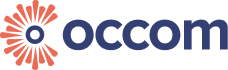Please connect your computer’s Ethernet port to the optical fiber box using a network cable, then follow the steps below:
Windows Direct Dial-Up Settings (PPPoE)
1. Open Network & Internet Settings:
2. Right-click the network icon in the lower-right corner of the taskbar → Select “Network & Internet Settings”.
3. Choose Dial-up:
Click “Dial-up” → “Set up a new connection”.
Select Connect to the Internet:
Choose the “Broadband (PPPoE)” option.
4. Enter your network account credentials:
Enter your broadband username and password in the respective fields (this information can be found in the email with the subject ‘OCCOM Service Activation Notice’).
Check “Remember this password” for automatic connection next time.
5. Click “Connect” and wait for the connection to be established.
📌 Tip: If the connection fails, please check whether the network cable is properly plugged into the correct port, or whether a VLAN ID is required (some providers may require this setting).