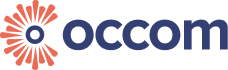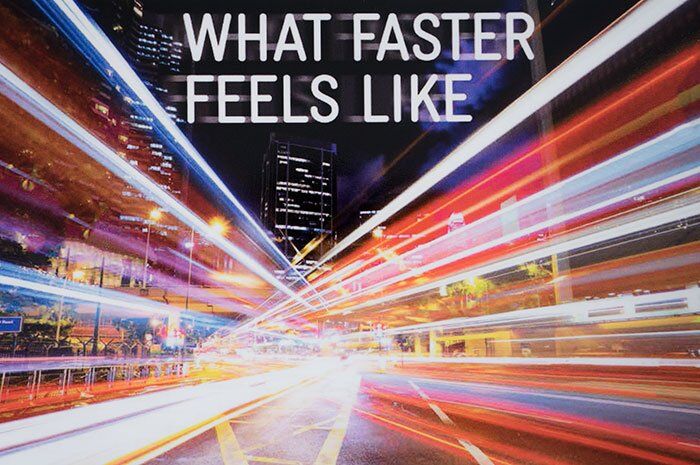Lightning speed from NBN! How Fast can NBN Get?
Published on: 12-03-2021 The fastest internet connection, NBN connection is Rolling out fibre-optic, fixed wireless, and satellite infrastructure to eradicate the old copper wires and cable line technology to deliver the most reliable and faster internet service at your premises. NBN is rolling out fibre-optic, fixed wireless and satellite infrastructure to eradicate the use of … Read more