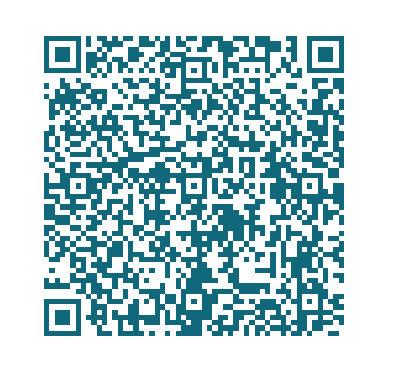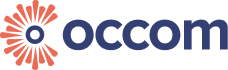Published on: 19-02-2021
Maximise the speed of the internet in your home and make the most of your WiFi connection with these tips.
Use a high-quality modem/router

Powerful modems/routers can make a real difference to internet speeds. Here are some things to keep in mind when you are looking to upgrade your modem/router:
- Fixed devices such as TVs, desktop PCs and gaming consoles receive the best and most stable speeds when they are plugged into your WiFi modem/router using an Ethernet cable.
- Older ADSL modems/routers are generally incompatible with fibre internet.
- For Fibre to the Curb (FTTC), Fibre to the Node (FTTN) and Fibre to the Building (FTTB) connections, only a VDSL2 compatible modem/router will work.
- For Fibre to the Premises (FTTP), Hybrid Fibre Coaxial (HFC), Fixed Wireless or Sky MusterTM Satellite connections, a modem/router compatible with Wide Area Network (WAN) is necessary. (look for a WAN port at the back of the modem/router)
- Models of modems/routers from before 2009 may not have the capacity to deliver high speeds. Nowadays a high-quality modem/router will be dual band, using 802.11ac (WiFi 5) or 802.11ax (WiFi 6) technology.
- As a general rule, better modems/routers have more antennas. However, in some cases antennas of modems/routers may be internal.
If you live in a large home, consider investing in a mesh system. Mesh routers come in small packs and give great coverage without compromising WiFi signal strength. Wifi extenders are also a more budget friendly but less effective option for those looking to increase signal range.
Connect to the appropriate WiFi band

Most of the time, there are 2 WiFi frequency bands on a modem/router. They are the 2.4GHz band and the 5GHz band, and you will see them as 2 different names in your WiFi list. On your WiFi list, the name of the 5GHz band will have ‘5G’ at the end, while the 2.4GHz band will not.
- The 5GHz band receives less interference from other signals and includes many WiFi channels. This means that it will deliver higher WiFi speeds and it is recommended that you connect to this band when available. However, this band has a harder time penetrating through walls and has a shorter range, so you will not be able to connect to it anywhere in your home.
- The 2.4GHz band has a wider coverage but is much more susceptible to interference. Part of the reason for this interference is that many signal transmitting devices (e.g. microwave and other modems/routers around your home) will also operate on the 2.4GHz frequency band. As a result of interference, speeds on this band will be slower than on the 5ghz band. It is recommended that you connect to this band when the 5GHz band is not in range. You can also select less popular Wi-Fi channels on your modem/router to decrease the possibility of interference.
Choose a location away from interference

The placement of a modem/router can significantly affect the WiFi speed that it delivers. Many materials and devices can interfere with your modem/router’s signal. Ideally a router should be placed in a central location in your home and relatively high up.
Don’t obstruct your modem/router with:
- TVs, cordless phones, microwaves, fridges, wireless cameras and other large household appliances
- Materials such as metal, concrete walls, cement and water
- ‘complex’ walls with water pipes, air conditioning ducts or insulation inside
In the case of devices, they may interfere with your modem/router’s signal when active. In the case of specific materials, WiFi signals have a hard time penetrating through some of them.
Try cable jumpering
Cable jumpering can be a useful way to extend your WiFi signal and signal strength by connecting your modem/router to a wall socket elsewhere in your home. This is possible when you have a patch panel with an internal cable capable of supplying internet to another part of your home. If you are looking try this, you can contact your internet service provider to help walk you through the process.
Check how many devices are connected at a time

Having too many devices connected and using the internet at any one time will slow down your WiFi speed. Depending on how intensive your internet usage is, you may need to upgrade to a higher speed internet plan or change the way your household uses internet to reduce congestion. In some cases the modem/router may not be able to handle the amount of connected devices, leading to slower speeds as well. You can also contact your internet service provider for advice on internet congestion and modems/routers.
Use a direct Ethernet connection for fixed devices
In the case of 4k or 8k streaming or competitive gaming, a fast and stable internet speed is paramount. The best way to achieve this is through a direct connection to your television or other device using an Ethernet cable – this method guarantees no signal interference or range issues.
Assess your cabling
Sometimes the cause for slow speeds may be with the cabling in your home’s walls. You may arrange for an assessment of the cabling in your home with a registered cabler.
Upgrade your old devices
Devices made before 2009 may have significant problems with making use of faster speeds. If possible, use devices are 802.11n (WiFi 4), 802.11ac (WiFi 5) or 802.11ax (WiFi 6) compatible.

Make sure your devices are compatible
In some instances, your devices may not be compatible with fibre internet. Some of these devices may be:
- Medical alarms, autodiallers (automatic dialling devices) or emergency call buttons. If you have a medical alarm connected to your modem/router or to a wall socket, make sure to check with your alarm provider before moving your equipment.
- Monitored fire alarms or fire bells
- Security monitoring systems or speakers
- Fax machines and old teletypewriter devices
- Emergency lift phones
- Existing landline phone services may be impacted
Most phone and internet services using the existing landline networks (e.g. copper wire and HFC cable TV) are/will be replaced by services operating on fibre technology. There are cases where the services will not be impacted, such as specific business and special services. Check with your phone and internet service provider about whether your services are impacted by this change.
OCCOM—Optical Communication Expert
Occom is an Internet service provider dedicated to delivering faster fibre and mobile services and faster support. Occom has been praised by tens of thousands of satisfied residents and businesses, and our products have attained commendation from industry experts. As one of the fastest growing telcos endorsed by top global and Australian financial media, Occom has set the bar for exceeding Aussies’ expectations towards customer service. Occom’s young, passionate and professional team will keep on pushing the boundary for what is possible in the future.
Tel:1300 200 999